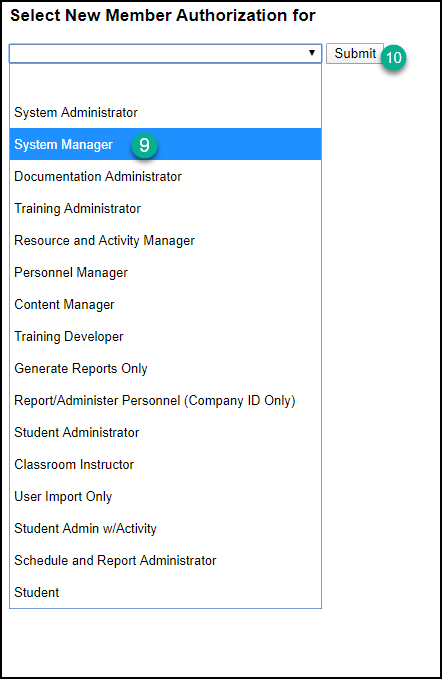Once you have logged into the KMx Admin page, you can complete the following steps to add a new administrator in the system. If the individual already has a learner profile in the system, please continue with step one and create a separate admin profile. This will allow the learner to complete training on their student profile and the admin functions with the newly created profile.
Step 1
Create the Admin profile as a new Member.
1) Select the People Tab
2) Select Insert a New Member and then Next
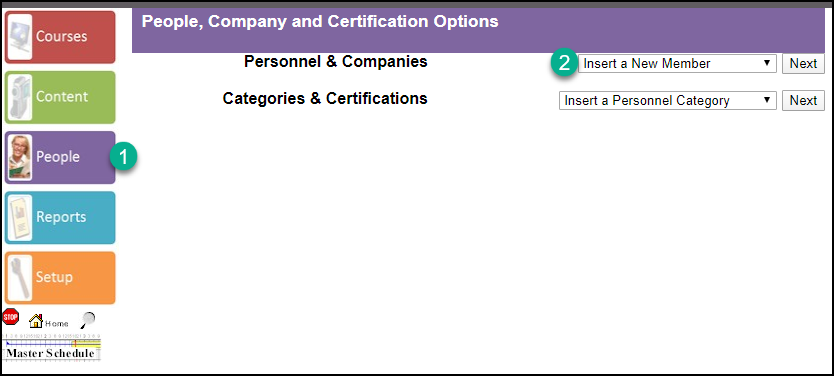
3) Complete the information on the Member Profile Page, select done when complete.
Please note: Your specific Member Profile page may be different. The Screen Name must be unique.
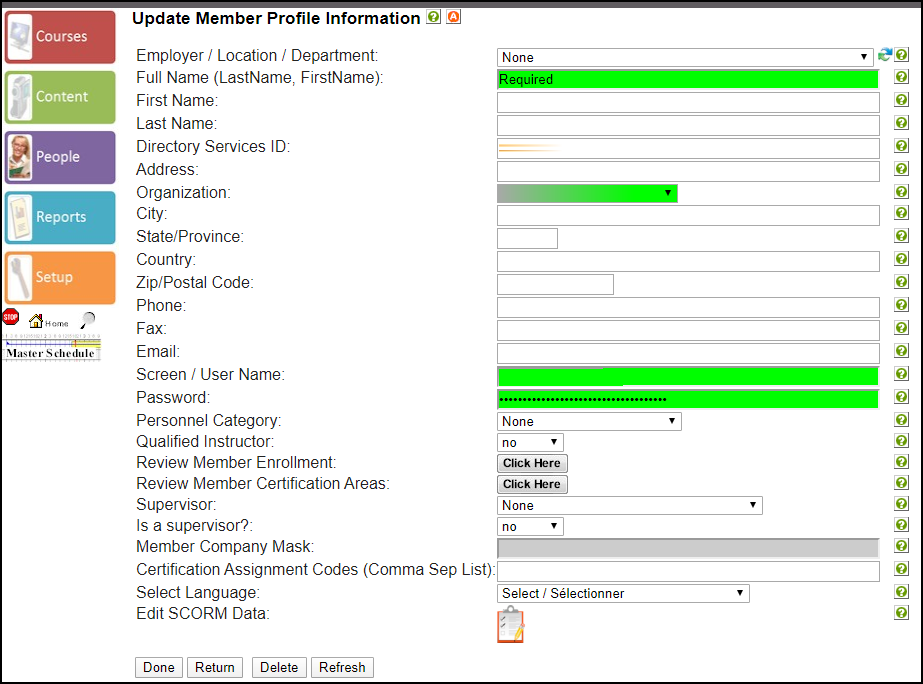
Step 2
Setting the authorization level for the new Member
4) Select the Setup Tab
5) Select Review Member Authorization Level from the Site Configuration Menu and click next.
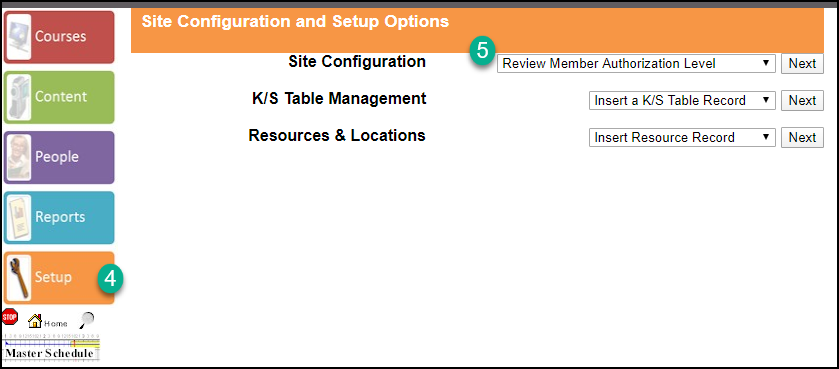
6) Search for the newly create member using the search button, or
7) Select the new member from the drop down
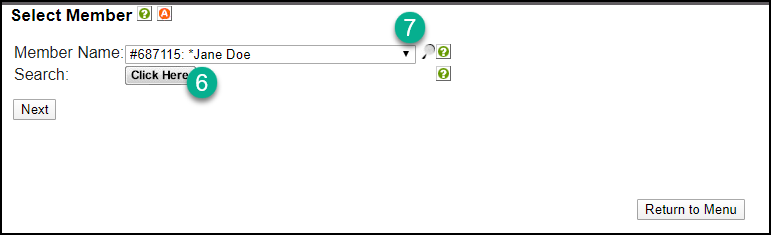
8) Select the “Click Here” to change the Member Authorization level.
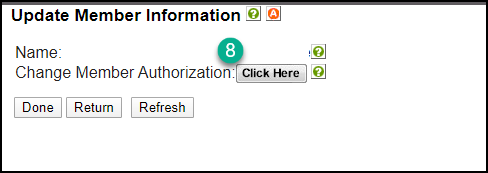
9) Select the appropriate level from the drop down. It is recommended to only assign System Manager to new Admins. System Administrator is the highest-level access and should only be given to experienced Admins in this system.
10) Select Submit to complete the change.